AME APEX Sample Application
Import via Application Builder
- Access your target Workspace
- Select the Application Builder
- Select Import and select the file in apex/ame_sample_apex_app.sql
- Follow the wizard to finish the import
Note: The AME Sample Application will also install all supporting objects, so after the import you can simply start using the application.
If the import times out or is very slow, try importing via command line as described in the following section.
Import via Command Line
To import the AME Sample Application via command line locate ame_sample_apex_app.sql in apex/ and if needed, move it to a location that can be accessed by your database. Connect to the schema in which you would like to install the application and run the following:
begin
apex_application_install.set_workspace('AMEDEMO'); -- replace AMEDEMO with your workspace
apex_application_install.generate_offset;
apex_application_install.set_schema('AMEDEMO'); -- replace AMEDEMO with your schema
apex_application_install.set_application_alias('AME_' || apex_application_install.get_application_id);
apex_application_install.set_auto_install_sup_obj(p_auto_install_sup_obj => true );
end;
/
@ame_sample_apex_app.sql
Note: The AME Sample Application will also install all supporting objects, so after the import you can simply start using the application.
Trying the AME Sample Application
The APEX application that comes with AME shows different examples of how APEX Media Extension can be used inside an application.
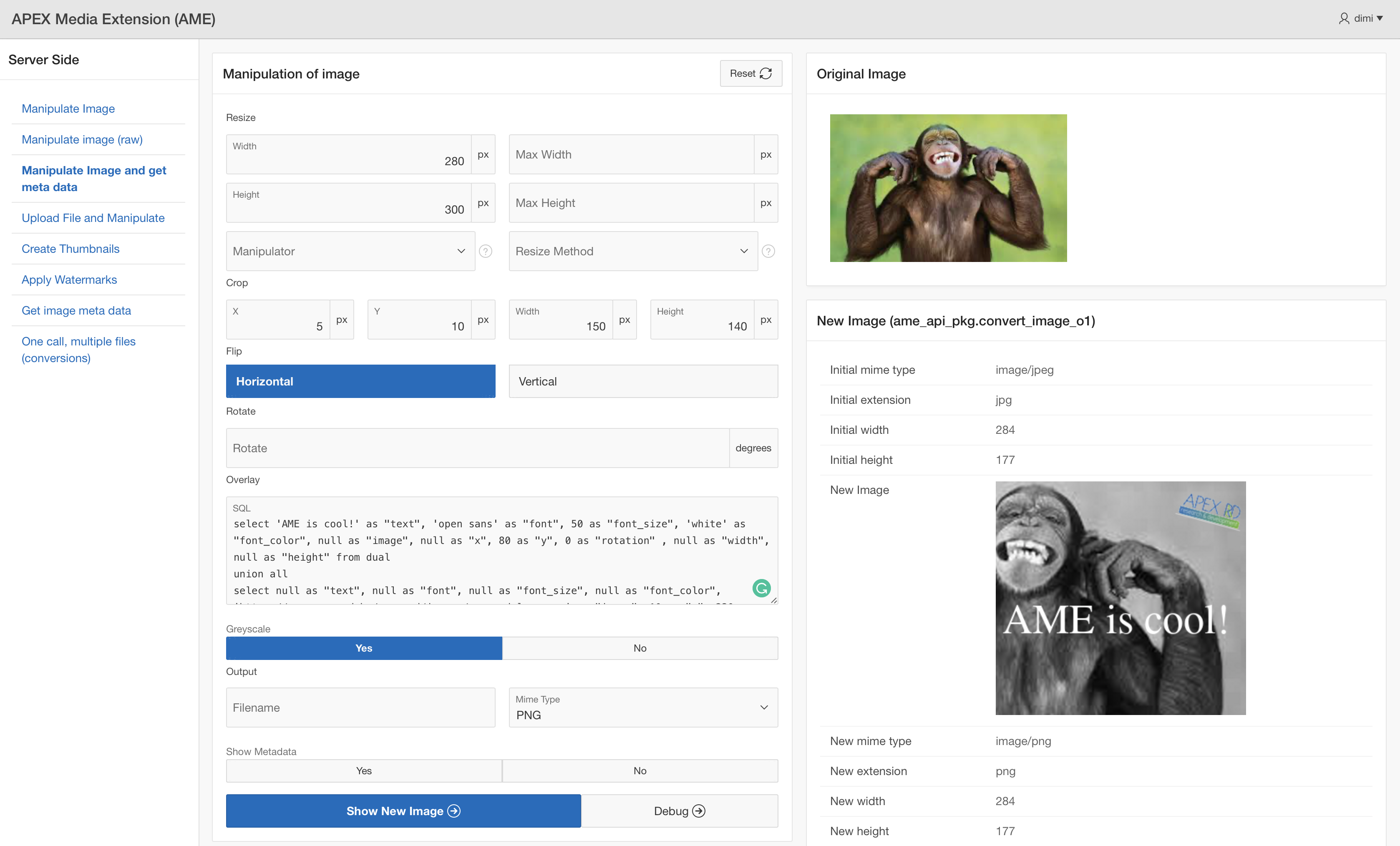
By inspecting elements of these pages, you can quickly learn how to use AME Plug-in and PL/SQL API.